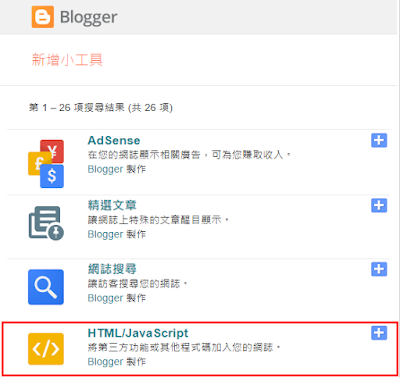可以用 date 命令查看系統的當前時區:
date或在 /etc/timezone 文件中查找當前時區。
cat /etc/timezone若想更改時區,可先用以下指俴取得 timezone 列表:
timedatectl list-timezones但 Timezone 列表十分長, 用 grep 過濾會較方便, 以下只會印出亞洲區的時區:
timedatectl list-timezones | grep Asia找到要設定的時區後,便可以設定: 台北時區:
timedatectl set-timezone Asia/Taipei香港時區:
timedatectl set-timezone Asia/Hong_Kong設定好後, 可以用 timedatectl 指令檢查時區是否設定正確,時鐘是否與網際網路同步。只需運行:
timedatectl如你所見,timedatectl 命令顯示本地時間、世界時、時區以及系統時鐘是否與網際網路伺服器同步,以及 systemd-timesyncd.service 是處於活動還是非活動狀態,等等。
如果 System clock synchronized: no 則表示時鐘不同步,那麼 timesyncd 服務可能處於非活動狀態。因此,只需重啟服務並看下是否正常。
sudo systemctl restart systemd-timesyncd.service然後檢查 timesyncd 服務狀態:
sudo systemctl status systemd-timesyncd.service如果此服務已啟用並處於活動狀態,那麼系統時鐘應與網際網路時間伺服器同步。 你可以使用命令驗證是否啟用了時間同步:
timedatectl如果仍然不起作用,請運行以下命令以啟用時間同步:
sudo timedatectl set-ntp true